Episode 65: REST
Podcast: Play in new window | Download
 What is with this REST stuff you keep hearing about?! We’ll give you the skinny.
What is with this REST stuff you keep hearing about?! We’ll give you the skinny.
News and Follow-ups – 00:33
Geek Tool – 01:50
- Caspresso H20 Plus Glass Water Kettle – Super fast boiling water
Webapps – 06:17
- Google Local Business Center - Tell Google about your business and get insights into how people are searching for you.
- Photo Friday Monitor Calibrator – Free and pretty effective way to calibrate your monitor.
Topic – 14:43
- REST
- What is REST?
- A Software Architecture created by Roy Fielding in 2000 Who happens to be one of the principal authors of HTTP 1.0 and HTTP 1.1
- What does it stand for?
- Representational State Transfer
- Sites using REST
- Amazon
- Ebay
- Yahoo, Flickr
- Youtube
- SOAP/RPC Vs REST
- REST is an architectural guideline, SOAP is a protocol
- Biggest downside is that SOAP disregards many of HTTP’s existing capabilities such as authentication, caching, content type negotiation, etc.
- Everything in SOAP is handled in a HTTP POST.
- REST Verbs
- Statelessness
- Shouldn’t matter if the second request goes to a different server than the first
- Authentication is provided with each request
- The same url should return the same data regardless of cookies or session data
- Ability to replace one server with another
- Load balancing
- Frameworks that support REST
- Django
- Ruby on Rails, Sinatra
- Zend Framework, CakePHP, CodeIgniter

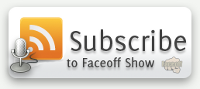
April 20th, 2010 at 4:07 pm
Just found this, nice podcast Jade and Mark!
Photoshop Color Stuff:
In Photoshop, ensure that the working profile is sRGB. Some camera files or print media will come with a different color profile attached like Adobe RGB or even jpgs in CMYK. sRGB has a bit smaller gamut range, but is by far the most compatible color space and is the default space for both Mac and Windows. The most modern browsers will now honor jpg’s with attached color profiles, but otherwise older browsers and jpgs without a profile default back to sRGB.
Edit->Color Settings – this will let you set your working space to sRGB as well as automatically convert all incoming documents to the working space.
Not quite done yet though. The image may now be in the right working space, but Photoshop has an option to proof different color schemes — need to make sure that’s off unless you have a truly calibrated monitor.
View->Proof Colors – make sure this is off. You can set the different color proofs under View->Proof Setup. Unfortunetly, Photoshop has ctrl-Y set as the toggle for the Proof Colors, same as any other programs Redo, so I always accidentally toggle this on. Not a big deal as long as your proof setup is the same as your system (ie, Windows or Mac RGB). However, some camera files or other Photoshop files default the proof setup to working CMYK. Try toggling between sRGB and you’ll see a huge difference.
Photoshop does display the proof info in your image’s window title as such:
“Document name” @ “Zoom%” (“Color Space” / “Bytes” [/ "Proof Space"])
So, watch that last option, the proof color space. If it’s there, you might not be viewing the right colors.
In summary: Use sRGB color space for everything. Ensure that Photoshop’s Proof Colors is off.
April 20th, 2010 at 4:13 pm
One final resource, probably far more technical than most people care about:
http://www.cambridgeincolour.com/tutorials/sRGB-AdobeRGB1998.htm
April 20th, 2010 at 4:41 pm
Awesome! I’ll have to play around tonight now armed with this knowledge. Thank you!
May 6th, 2010 at 8:38 am
OSx has a decent monitor calibration function built into it. You can get to it from the System Preferences.
I bought the Pantone Huey to calibrate my iMac. Works great. It is cheap, easy to use and adjusts the calibration to the light in the room.
http://www.amazon.com/Pantone-MEU101-huey/dp/B000CR78C4/ref=sr_1_2?ie=UTF8&s=software&qid=1273156528&sr=8-2
May 6th, 2010 at 10:41 am
Funny, I was actually looking at one of those today. Could you use one unit to calibrate several monitors?
May 6th, 2010 at 11:14 am
Yes, you can calibrate more than one monitor. You only need to leave it connected if you want it to adjust your monitor to the room light.
If you have dual monitors though you will need to spring for the Huey Pro. Exact same hardware just has support for dual monitor calibration and some advanced stuff that I don’t use. I have read though that you can calibrate dual monitors with the Huey but it isn’t built into the software.
http://www.amazon.com/Pantone-MEU113-huey-Pro/dp/B000OFC1YY/ref=pd_cp_e_1